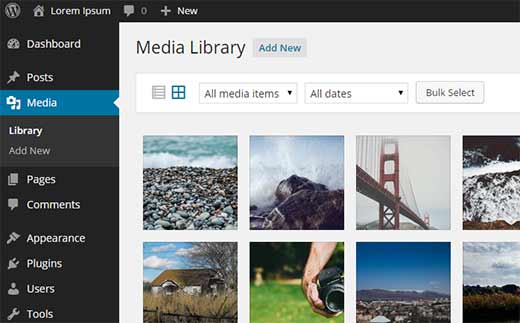“Could Not Build the Crop Preview Because of a Program Error.”
While running Adobe Photoshop CS6 all of the sudden I got an error when trying to crop an image…“Could not build the Crop preview because of a program error.” I have been cropping images for 5 months and never received this error before. Follow the steps below to fix.

Step 1
Launch Adobe Photoshop CS6 and click on the Crop Tool on the left hand side.

Step 2
On the top left, reset the crop ratio in the drop down to “Original Ratio.” This somehow resets the crop tool.

You should now be able to crop again.
Step 3
You will probably want to then set it back to “Unconstrained.”
CS6 so far has been the buggiest version of Adobe Creative Suite to date.
Especially if you are running on an ATI GPU.
See our other article on fixing the flickering issue: http://theitbros.com/windows-8-and-photoshop-cs6-black-screen-flickering/